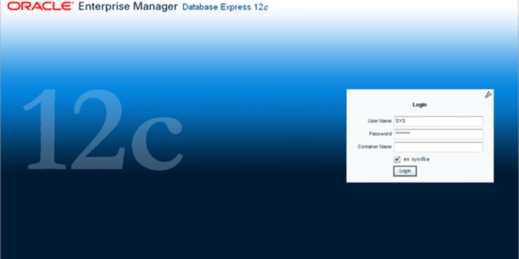
3 OS Configuration And Preparation.
4.3 Add user Oracle for database software.
4.4 Change password for user Oracle.
Software for 12CR2 is available on OTN or edelivery
linuxx64_12201_database. zip
Unzip the file
unzip linuxx64_12201_database. zip
OS configuration is executed as root. To login as root and execute following command in terminal.
su – root
The “/etc/hosts” file must contain a fully qualified name for the server.
<IP-address><fully-qualified-machine-name><machine-name>
For example.
127.0.0.1 localhost.localdomain localhost
Set hostname
hostnamectl set-hostname localhost.localdomain–static
The following command for update and packages
# yum install oracle-database-server-12cR2-preinstall -y
# yum update -y
Manually the following setup tasks.
Add the following lines to the “/etc/sysctl.conf” file, or in a file called “/etc/sysctl.d/98-oracle.conf”.
#groups for database management
groupadd -g 54321 oinstall
groupadd -g 54322 dba
groupadd -g 54323 oper
groupadd -g 54324 backupdba
groupadd -g 54325 dgdba
groupadd -g 54326 kmdba
groupadd -g 54327 asmdba
groupadd -g 54328 asmoper
groupadd -g 54329 asmadmin
groupadd -g 54330 racdba
useradd -u 54321 -g oinstall \
-G dba, oper, backupdba, dgdba, kmdba, racdba oracle
passwd oracle
Add the following lines to the “/etc/sysctl.conf” file, or in a file called “/etc/sysctl.d/98-oracle.conf”.
fs.file-max = 6815744
kernel.sem = 250 32000 100 128
kernel.shmmni = 4096
kernel.shmall = 1073741824
kernel.shmmax = 4398046511104
kernel.panic_on_oops = 1
net.core.rmem_default = 262144
net.core.rmem_max = 4194304
net.core.wmem_default = 262144
net.core.wmem_max = 1048576
net.ipv4.conf.all.rp_filter = 2
net.ipv4.conf.default.rp_filter = 2
fs.aio-max-nr = 1048576
net.ipv4.ip_local_port_range = 9000 65500
Run the following command to change the current kernel parameters.
/sbin/sysctl -p
Add the following lines to a file called “/etc/security/limits.d/oracle-database-server-12cR2-preinstall.conf” file.
# (RHEL7)
yum install binutils -y yum install compat-libcap1 -y yum install compat-libstdc++-33 -y yum install compat-libstdc++-33.i686 -y yum install glibc -y yum install glibc.i686 -y yum install glibc-devel -y yum install glibc-devel.i686 -y yum install ksh -y yum install libaio -y yum install libaio.i686 -y yum install libaio-devel -y yum install libaio-devel.i686 -y yum install libX11 -y yum install libX11.i686 -y yum install libXau -y yum install libXau.i686 -y yum install libXi -y yum install libXi.i686 -y yum install libXtst -y yum install libXtst.i686 -y yum install libgcc -y yum install libgcc.i686 -y yum install libstdc++ -y yum install libstdc++.i686 -y yum install libstdc++-devel -y yum install libstdc++-devel.i686 -y yum install libxcb -y yum install libxcb.i686 -y yum install make -y yum install nfs-utils -y yum install net-tools -y yum install smartmontools -y yum install sysstat -y yum install unixODBC -y yum install unixODBC-devel -y
Create the new groups and users.
groupadd -g 54321 oinstall
groupadd -g 54322 dba
groupadd -g 54323 oper
#groupadd -g 54324 backupdba
#groupadd -g 54325 dgdba
#groupadd -g 54326 kmdba
#groupadd -g 54327 asmdba
#groupadd -g 54328 asmoper
#groupadd -g 54329 asmadmin
#groupadd -g 54330 racdba
useradd -u 54321 -g oinstall -G dba,oper oracle
Uncomment the extra groups you require.
The following steps must be performed, whether you did the manual or automatic setup.
Set the password for the “oracle” user.
passwd oracle
Set secure Linux to permissive by editing the “/etc/selinux/config” file, making sure the SELINUX flag is set as follows.
SELINUX=permissive
Once the change is complete, restart the server or run the following command.
# setenforce Permissive
If you have the Linux firewall enabled, you will need to disable or configure it, as shown here or here. To disable it, do the following.
# systemctl stop firewalld
# systemctl disable firewalld
If you are not using Oracle Linux and UEK, you will need to manually disable transparent huge pages.
Create the directories in which the Oracle software will be installed.
mkdir -p /u01/app/oracle/product/12.2.0.1/db_1
chown -R oracle:oinstall /u01
chmod -R 775 /u01
Putting mount points directly under root is typically a bad idea. It’s done here for simplicity, but for a real installation “/” should be reserved for the OS. Add a reference to the “setEnv.sh” file at the end of the “/home/oracle/.bash_profile” file.
Vi /home/oracle/.bash_profile
Create a “start_all.sh” and “stop_all.sh” script that can be called from a startup/shutdown service. Make sure the ownership and permissions are correct.
cat >
#.bassh_profile
# Get the aliases and functions
if [ -f ~/.bashrc ]; then
. ~/.bashrc
fi
# User specific environment and startup programs
PATH=$PATH:$HOME/bin
export PATH
# Oracle bash_profile Environment Settings
TMP=/tmp; export TMP
TMPDIR=$TMP; export TMPDIR
ORACLE_HOSTNAME=database.localdomain; export ORACLE_HOSTNAME
ORACLE_UNQNAME=cozum; export ORACLE_UNQNAME
ORACLE_BASE=/u01/app/oracle; export ORACLE_BASE
DB_HOME=$ORACLE_BASE/product/11.2.0/dbhome_1; export DB_HOME
ORACLE_HOME=$DB_HOME; export ORACLE_HOME
ORACLE_SID=cozum; export ORACLE_SID
ORACLE_HOME_LISTNER=$ORACLE_HOME export ORACLE_HOME_LISTNER
ORACLE_TERM=xterm; export ORACLE_TERM
BASE_PATH=/usr/sbin:$PATH; export BASE_PATH
PATH=$ORACLE_HOME/bin:$PATH:$ORACLE_HOME/OPatch:/dbvisit/standby:$BASE_PATH; export PATH
LD_LIBRARY_PATH=$ORACLE_HOME/lib:/lib:/usr/lib; export LD_LIBRARY_PATH
CLASSPATH=$ORACLE_HOME/JRE:$ORACLE_HOME/jlib:$ORACLE_HOME/rdbms/jlib; export CLASSPATH
if [ $USER = “oracle” ]; then
if [ $SHELL = “/bin/ksh” ]; then
ulimit -p 16384
ulimit -n 65536
else
ulimit -u 16384 -n 65536
fi
fi
The following command for start bash_profile
/home/oracle . .bash_profile
Start the Oracle Universal Installer (OUI) by issuing the following command in the database directory.
/u01/install/database/./runInstaller
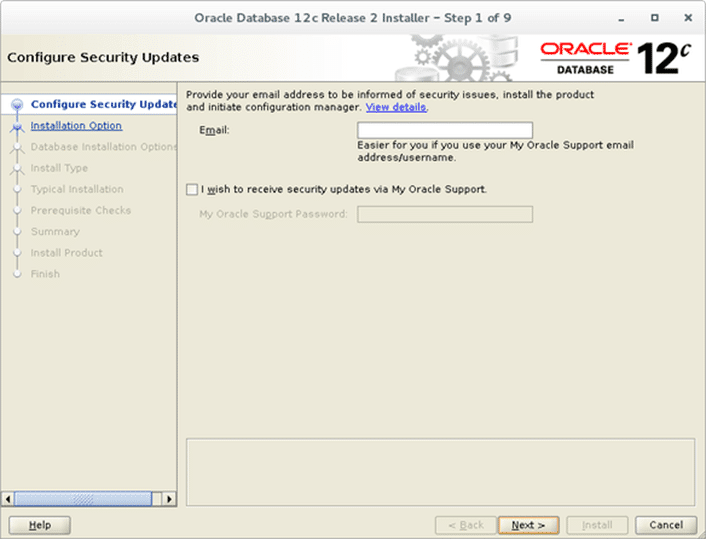
5.2.1.2 Ignore following message and click “Yes” button.
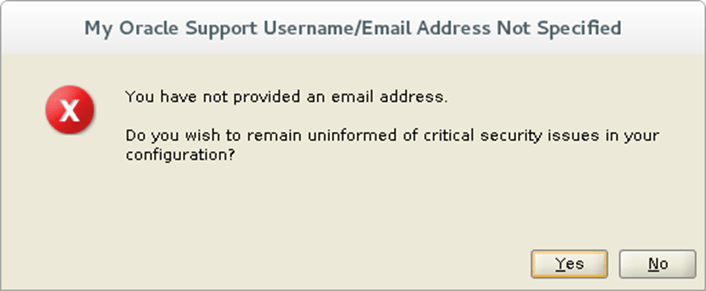
5.2.1.3 Select “Create and configure a database” then click “Next” button.
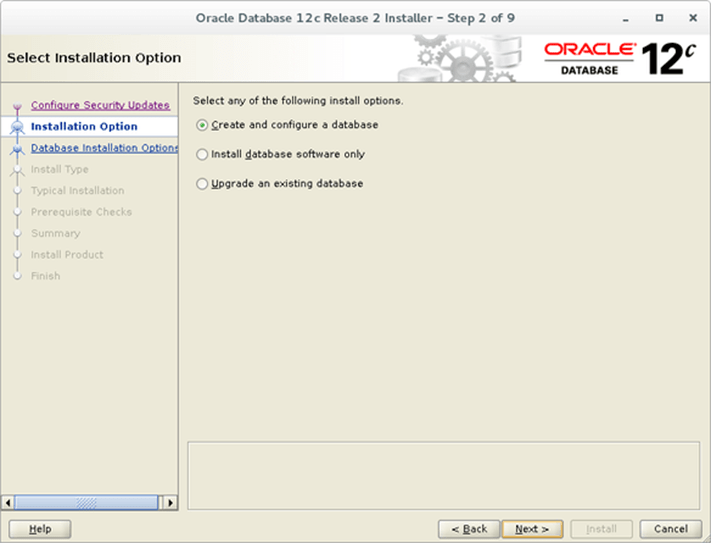
5.2.1.4 Select “Server class” and click “Next” button.
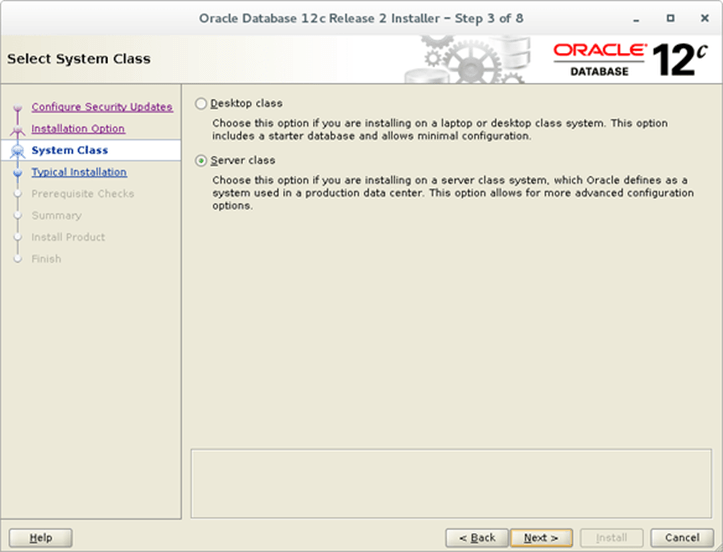
5.2.1.5 Accept default “Single instance database installation” and click “Next” button.
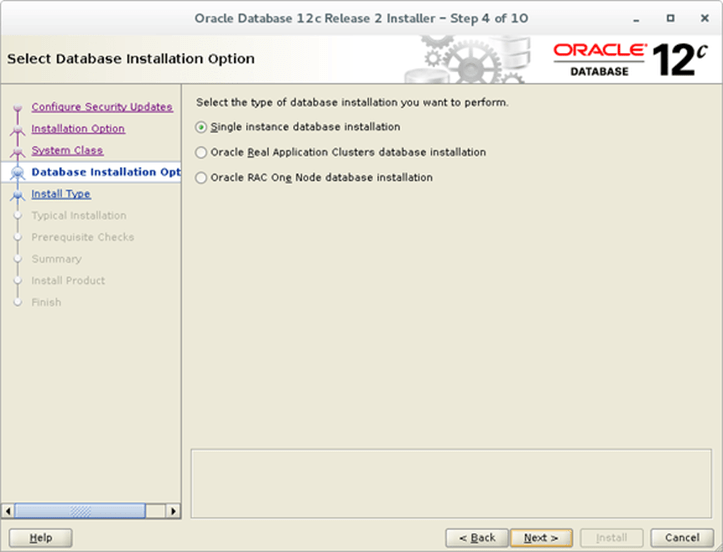
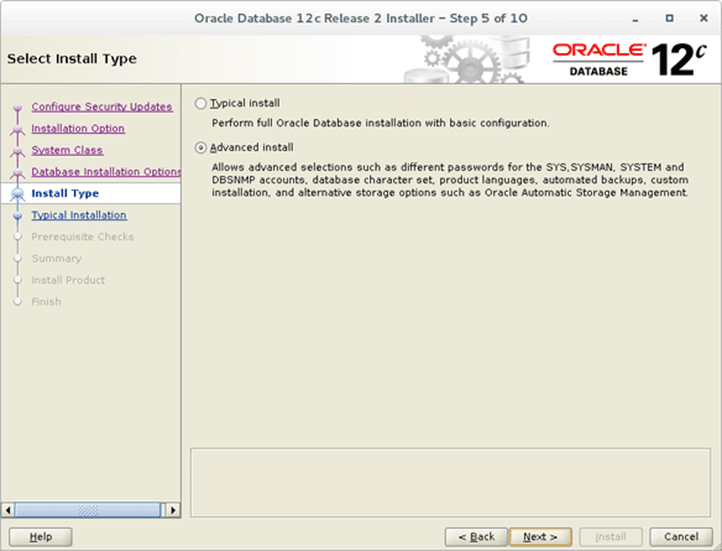
5.2.1.7 You can select here type of binaries to install. Once it’s done click “Next” button.
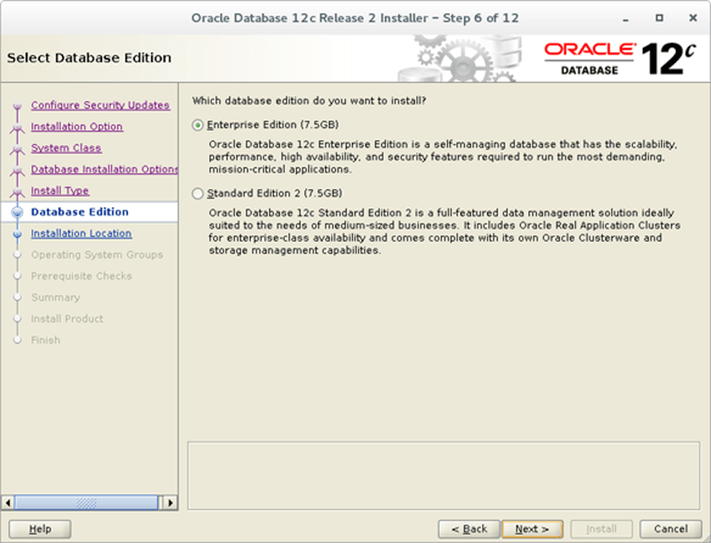
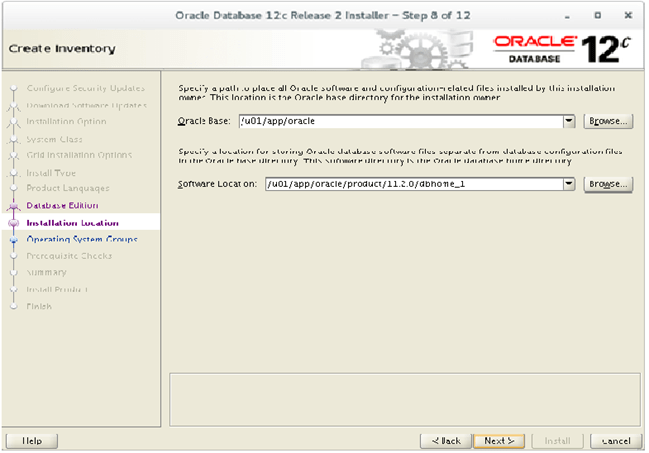
5.2.1.9 Accept default and click “Next” button.
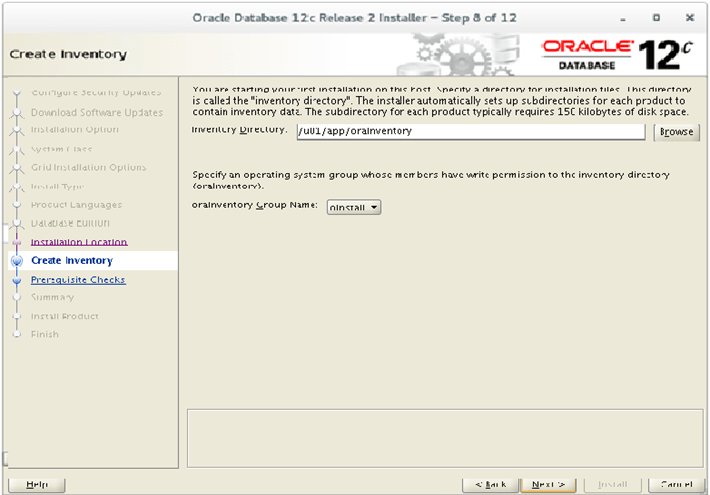
5.2.1.10 Accept default “General Purpose/ transaction Processing” and click “Next” button.
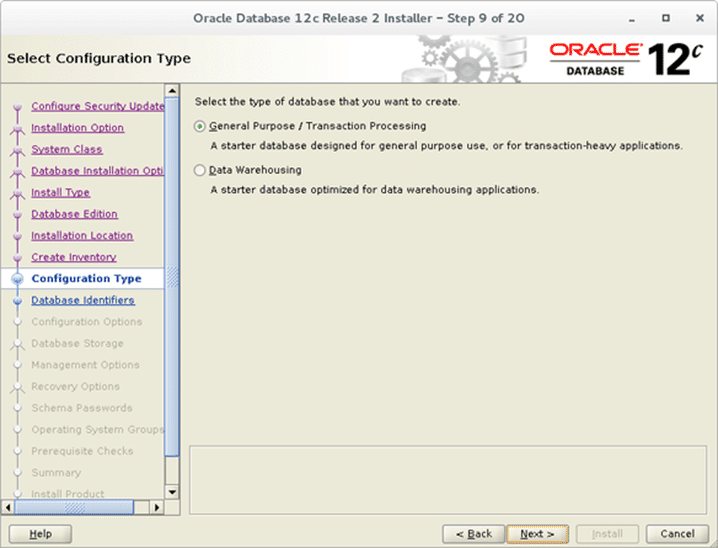
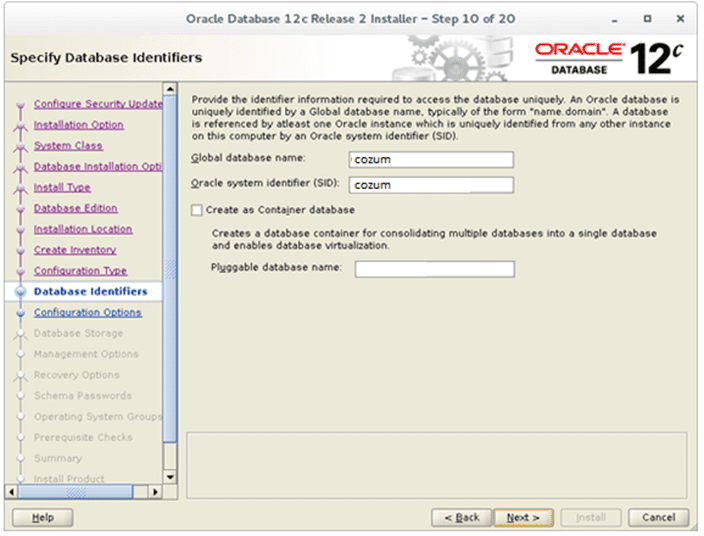
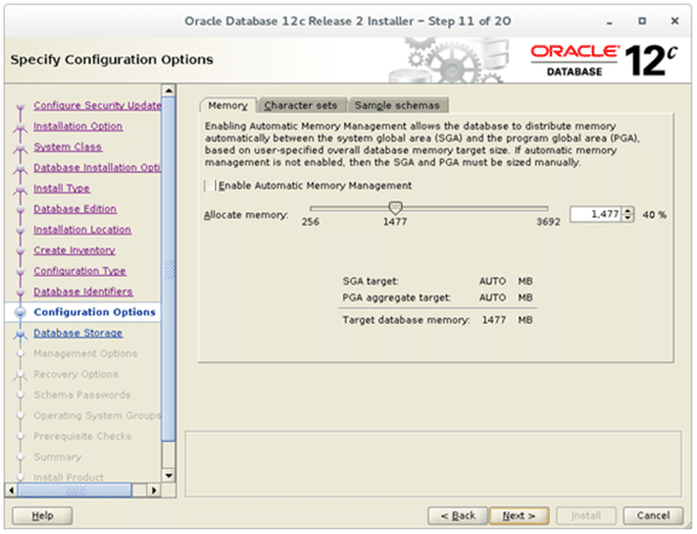
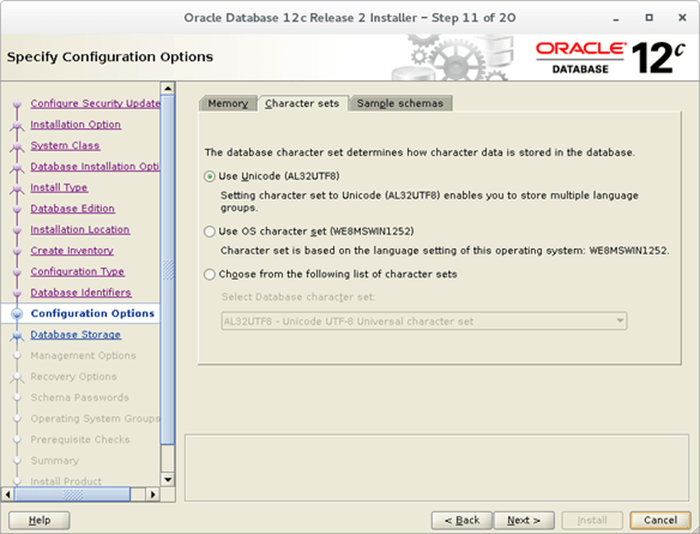
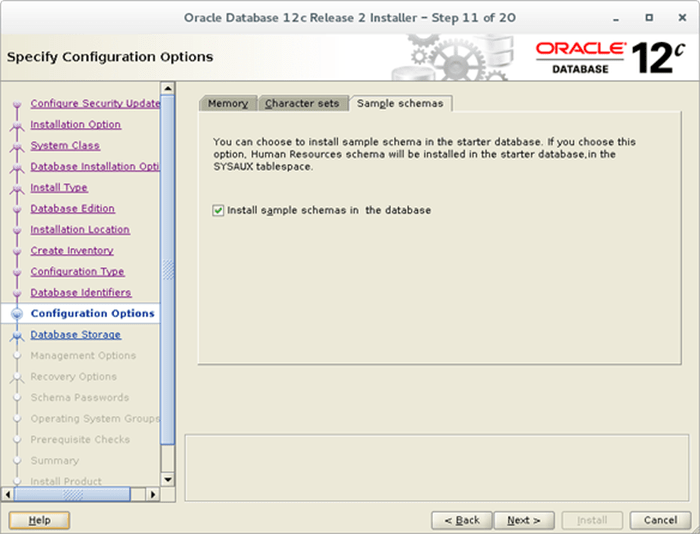
5.2.1.13 Specify directory where you want to install your database files then click “Next” button.
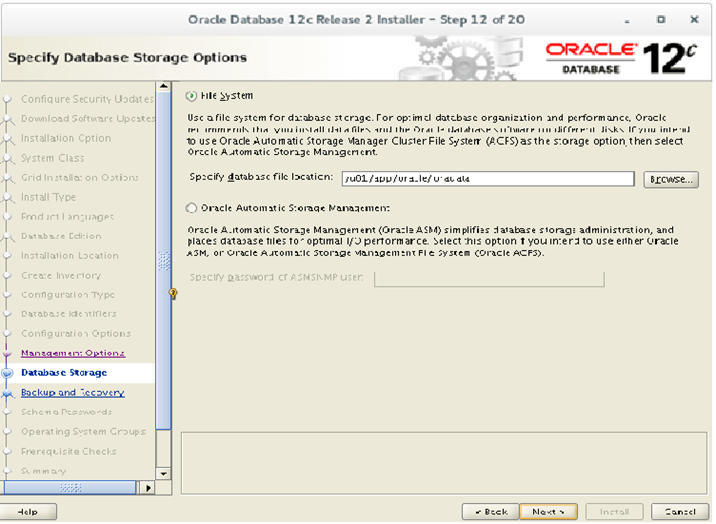
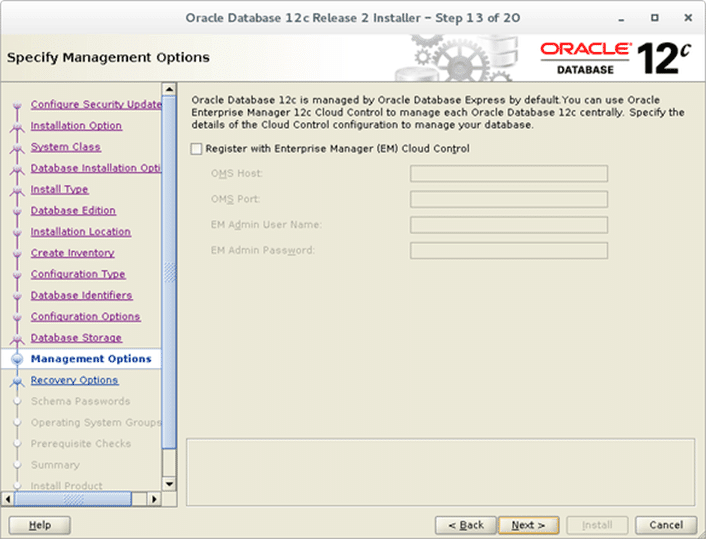
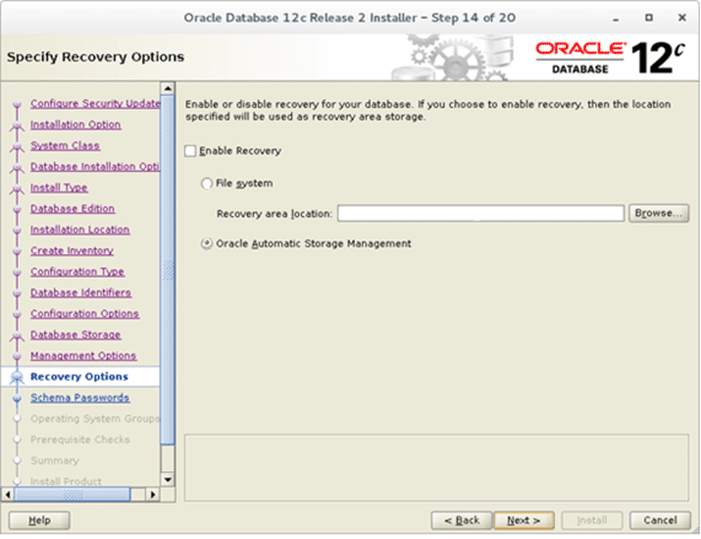
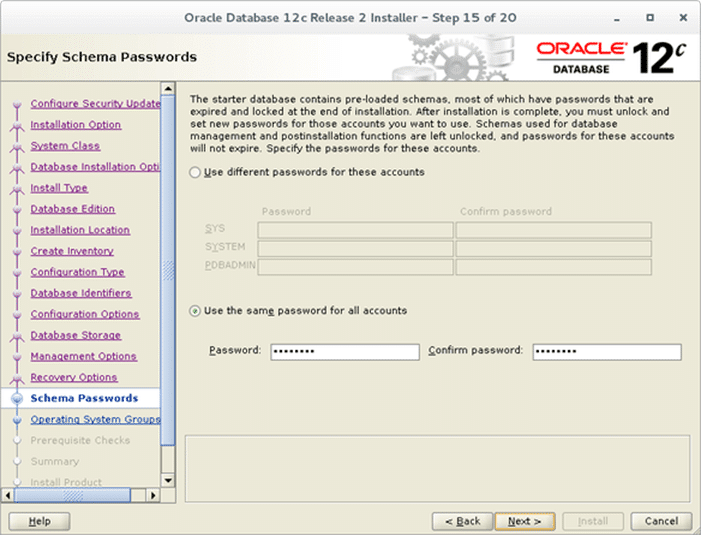
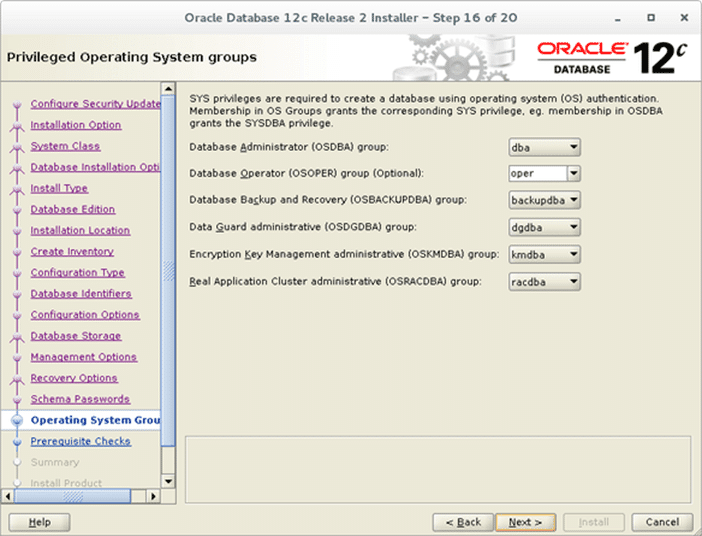
5.2.1.18 Checks are started to verify if OS is ready to install database software.
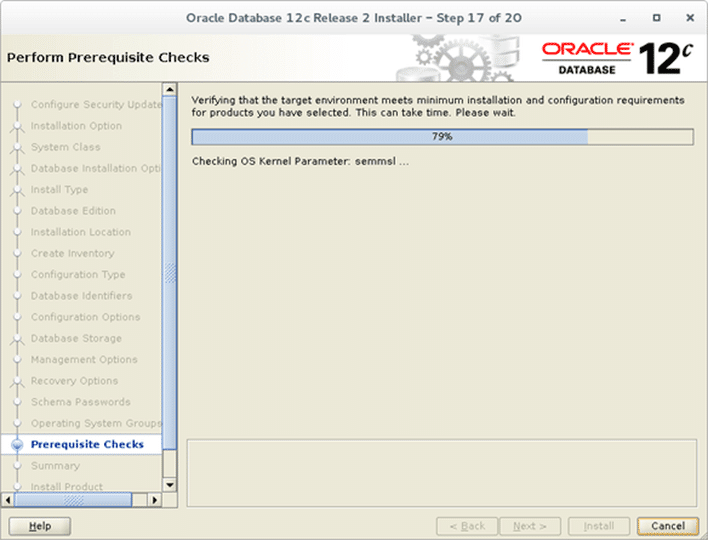
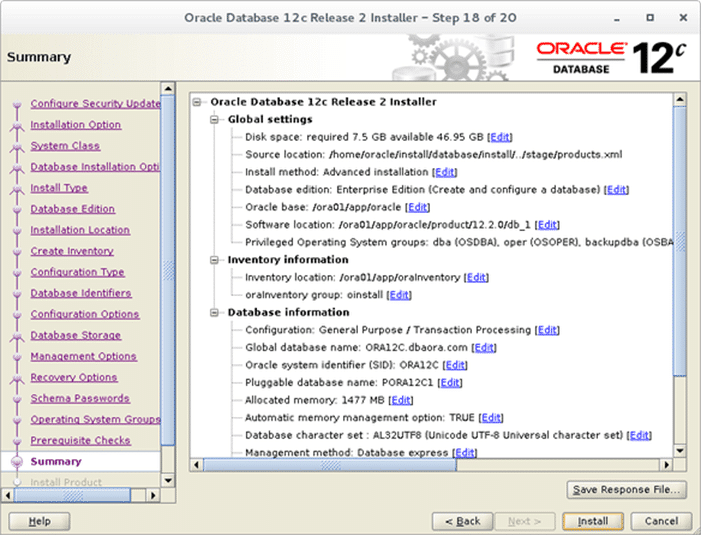
5.2.1.20 Installation in progress.
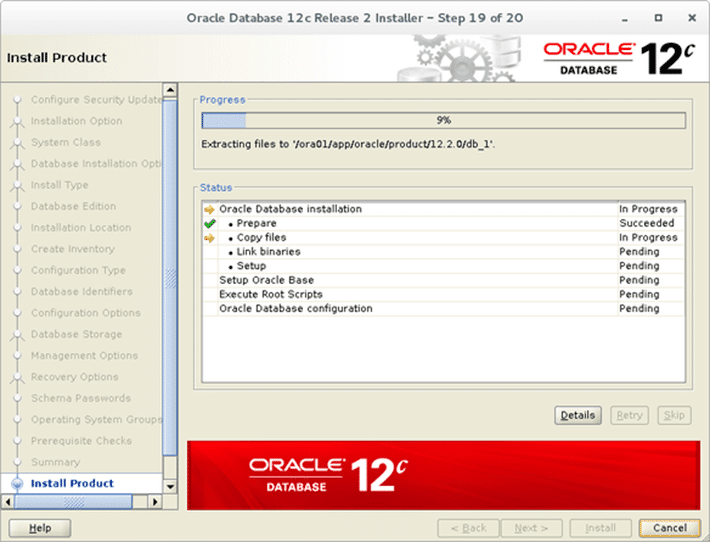
5.1.1.21 Once binaries are installed the last step is to run 2 scripts as user root.
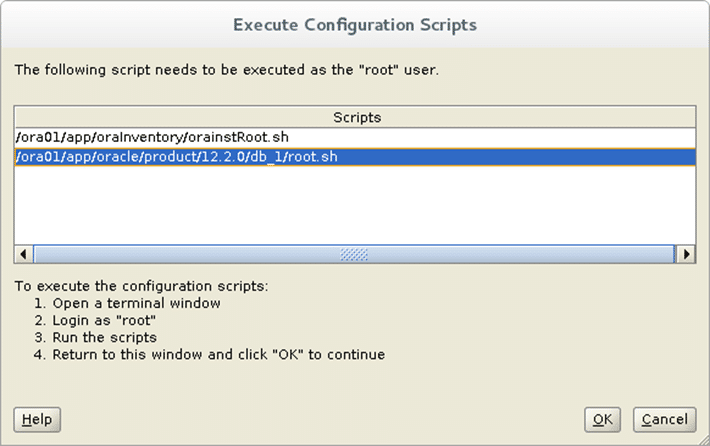
–execute scripts
/u01/app/oraInventory/orainstRoot.sh
/u01/app/oracle/product/12.2.0/db_1/root.sh
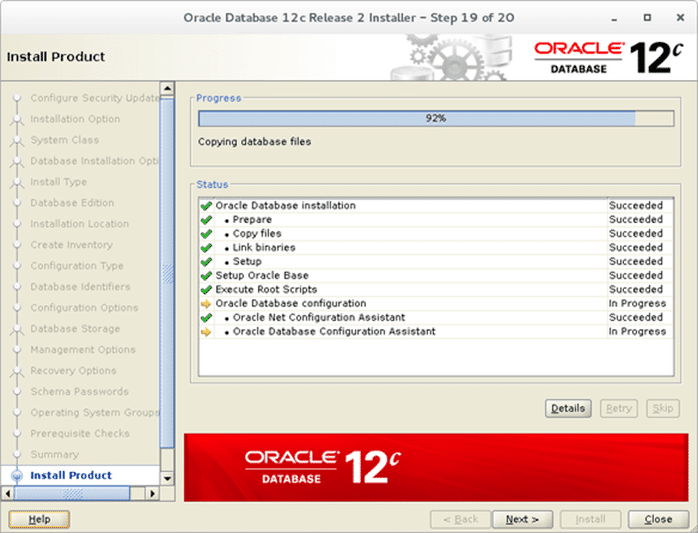
1.1.1.1 12C installation is completed. Click “Close” button.
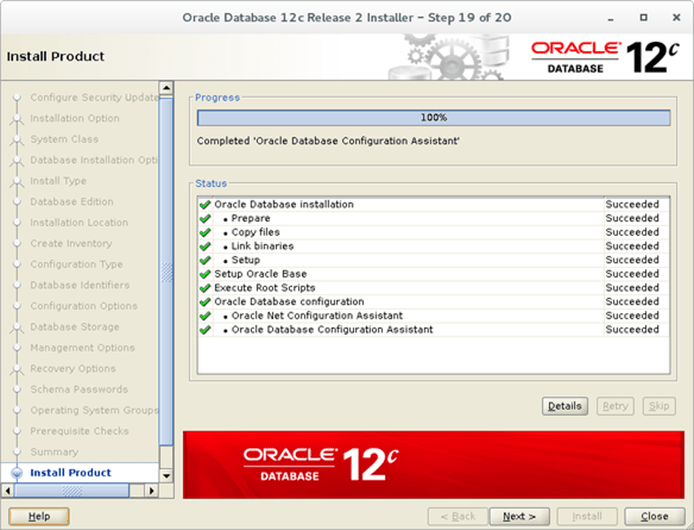
5.2.1.23 Another summary with information about “Enterprise manager database express”
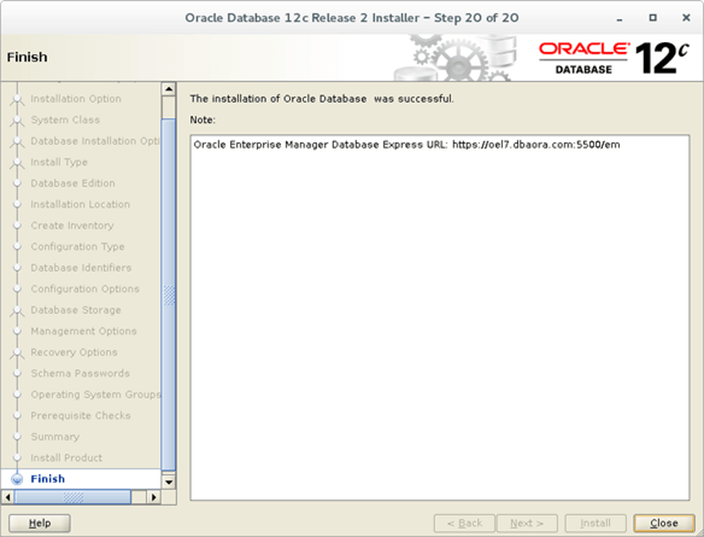
NOTE – It requires installing flash plug-in and running listener. In addition don’t provide container name to connect.
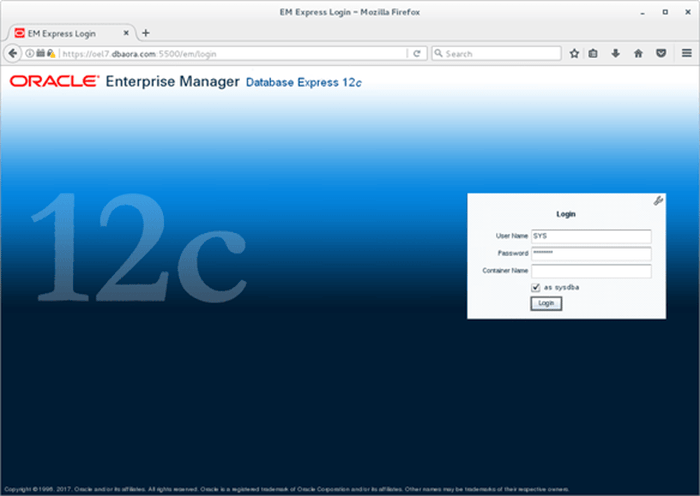
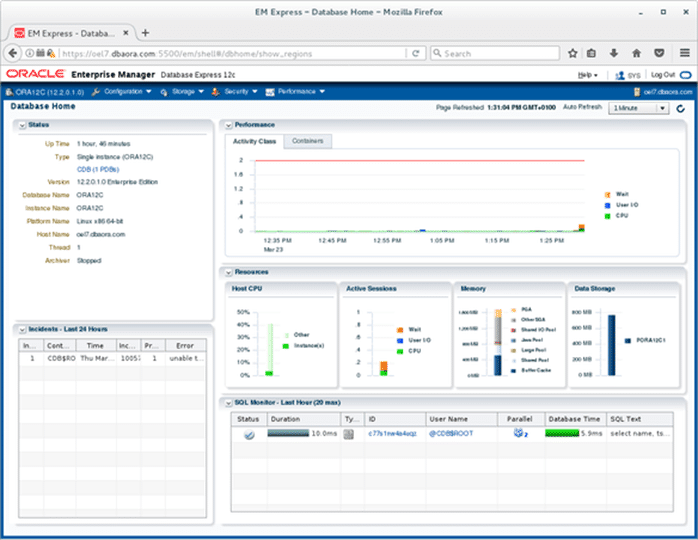
Great, Have a nice day.
Also you can check out my other post: How to Create and Configure a Pluggable Database
Tags: