
Oracle Enterprise Manager 12c R5 (12.1.0.5) Cloud Control Installation, Configuration and Management
Oracle Database 12CR2 Standalone in Red Hat Linux Step by step Database installation is made by adhering to the document.
We install the packages required for Oracle Enterprise Manager 12c Cloud Control Installation to our operating system.
yum install make-3*
yum install binutils-2*
yum install gcc-4*
yum install libaio-0*
yum install glibc-common-2*
yum install libstdc++-4*
yum install sysstat-*
yum install glibc-devel
First of all, we stop our Enterprise Manager console if it is running.
emctl stop dbconsole
We are removing the Enterprise Manager repository
$emca -deconfig dbcontrol db -repos drop -SYS_PWD -SYSMAN_PWD
STARTED EMCA at Apr 2, 2019 2:39:01 AM
EM Configuration Assistant, Version 11.2.0.3.0 Production
Copyright (c) 2003, 2011, Oracle. All rights reserved.
Enter the following information:
Database SID: orcl
Listener port number: 1521
WARNING : While repository is dropped the database will be put in quiesce mode.
Do you wish to continue? [yes(Y)/no(N)]: y
Apr 2, 2019 4:51:25 AM oracle.sysman.emcp.EMConfig perform
INFO: This operation is being logged at
/u01/app/oracle/cfgtoollogs/emca/orcl/emca_2019_04_02_02_39_00.log.
Apr 2, 2019 4:51:25 AM oracle.sysman.emcp.util.GeneralUtil initSQLEngineLoacly
WARNING: ORA-28000: the account is locked
Apr 2, 2019 4:51:25 AM oracle.sysman.emcp.ParamsManager
checkListenerStatusForDBControl
WARNING: Error initializing SQL connection. SQL operations cannot be performed
Apr 2, 2019 4:51:25 AM oracle.sysman.emcp.EMDBPreConfig performDeconfiguration
WARNING: EM is not configured for this database.
No EM-specific actions can be performed. Some of the possible reasons may be:
1) EM is configured with different hostname then physical host.
Set environment variable ORACLE_HOSTNAME= and re-run EMCA script
2) ORACLE_HOSTNAME is set. Unset it and re-run EMCA script
Apr 2, 2019 4:51:25 AM oracle.sysman.emcp.EMReposConfig invoke
INFO: Dropping the EM repository (this may take a while) …
Apr 2, 2019 4:51:25 AM oracle.sysman.emcp.EMReposConfig invoke
INFO: Repository successfully dropped
Enterprise Manager configuration completed successfully
FINISHED EMCA at Apr 2, 2019 4:51:25 AM
$ sqlplus / as sysdba
alter system set processes=300 scope=spfile;
alter system set session_cached_cursors=200 scope=spfile;
alter system set sga_target=2g scope=spfile;
alter system set shared_pool_size=600m scope=spfile;
alter system set pga_aggregate_target=1g scope=spfile;
alter system set job_queue_processes=20 scope=spfile;
alter system set log_buffer=10485760 scope=spfile;
alter system set open_cursors=300 scope=spfile;commit;
shutdown immediate;
startup
We do the following operations with the “oracle” user.
mkdir -p /u01/app/oracle/oms12cr5
mkdir -p /u01/app/oracle/agent12cr5
chown -R oracle:oinstall /u01/app/oracle/agent12cr5/
chown -R oracle:oinstall /u01/app/oracle/oms12cr5/
We are creating our directory to be able to put the downloaded installation files.
mkdir -p /u01/orainstall/em12cr5
The installation files are copied here and unzipped.
cd /u01/orainstall/em12cr5
chmod 775 *
unzip em12105_linux64_disk1.zip
unzip em12105_linux64_disk2.zip
unzip em12105_linux64_disk3.zip
rm -fr em12105_linux64_disk*
Then we start the installation process from Gui.
We open terminal and drop our installation directory ” / u01 / orainstall / em12cr5″. Then we open the setup screen by doing “./runInstaller”.
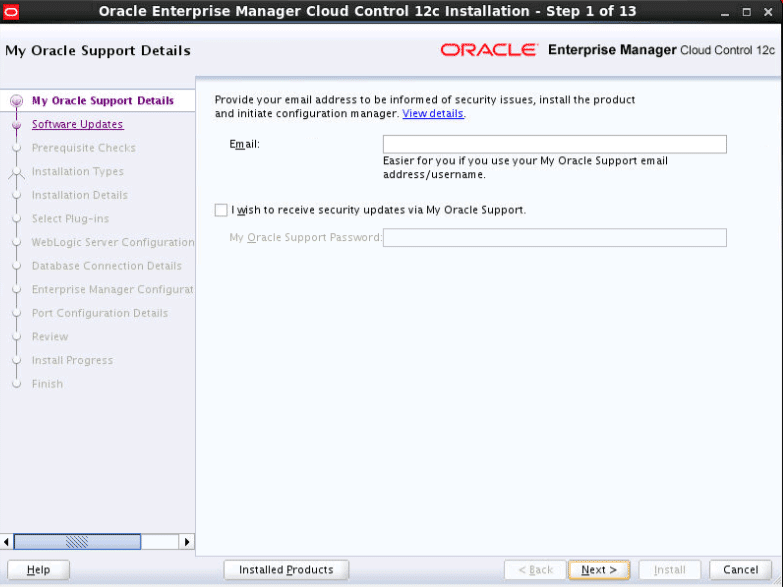
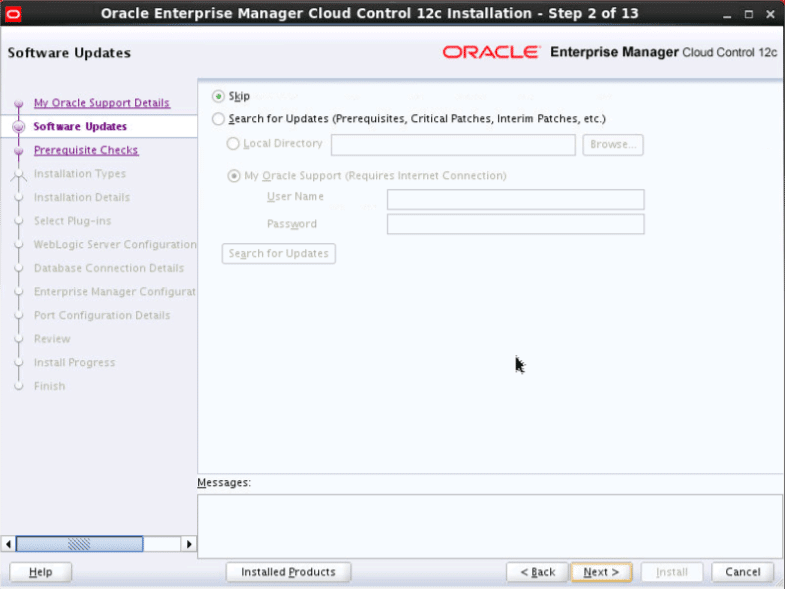
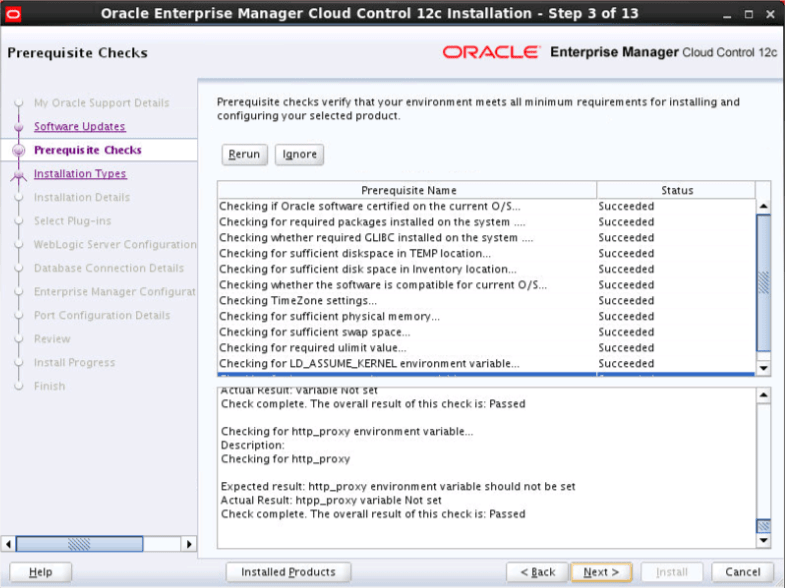
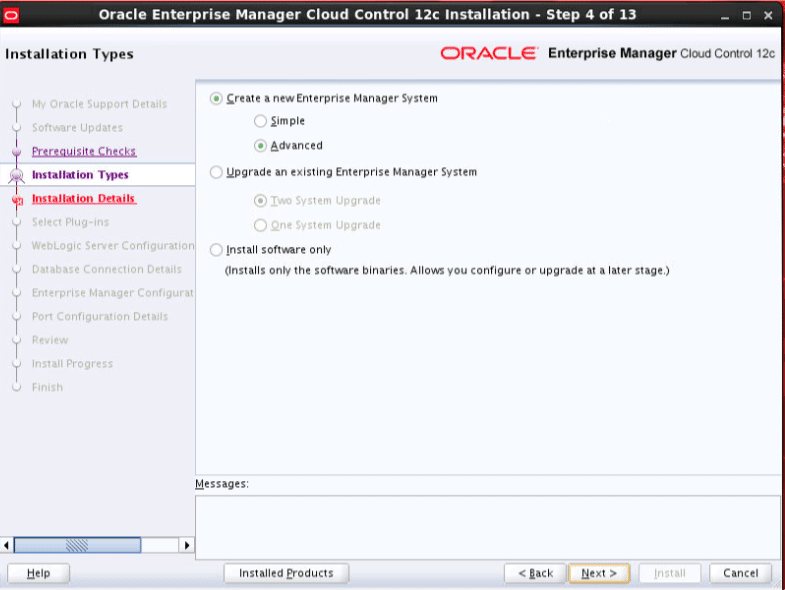
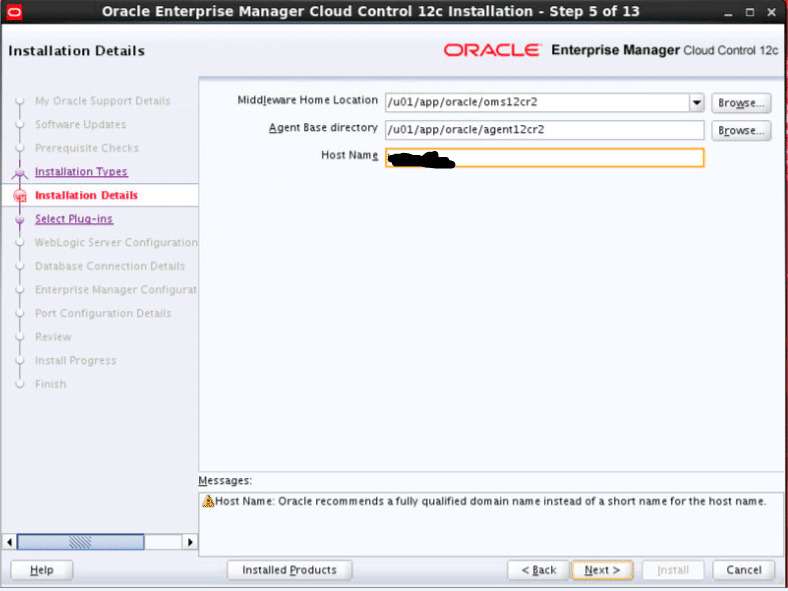
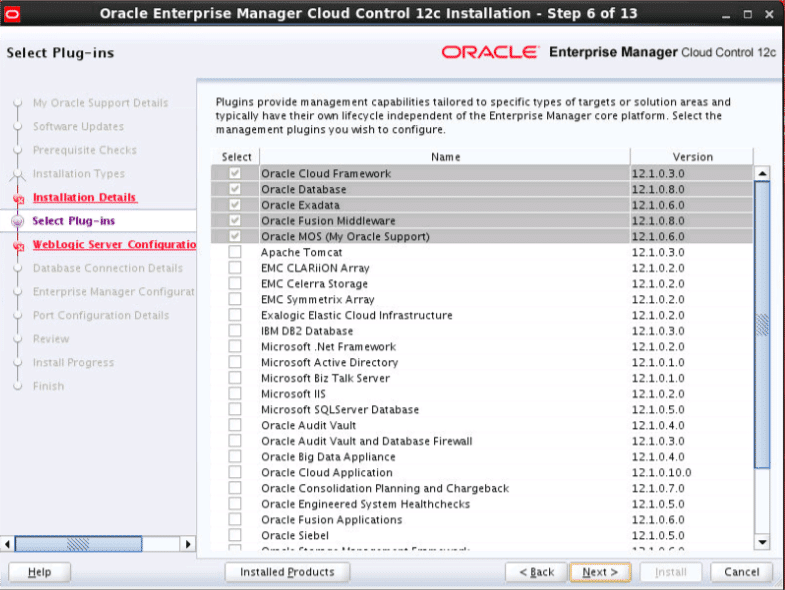
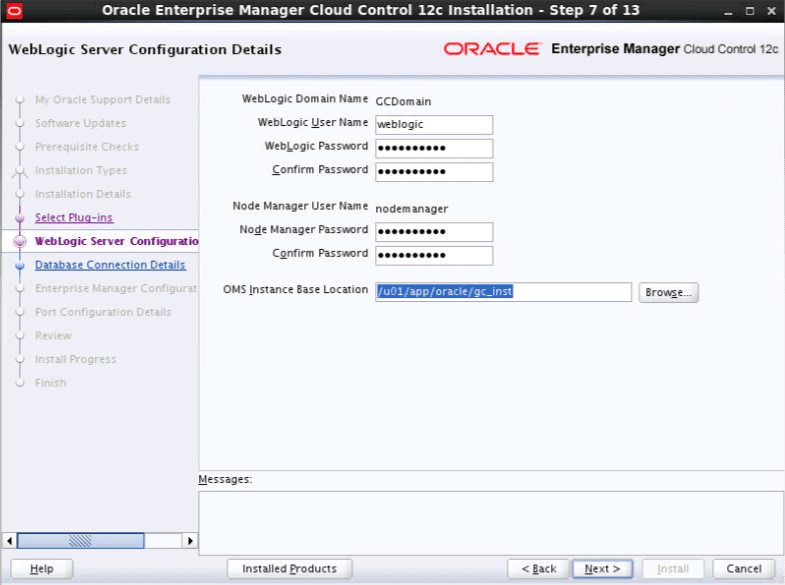
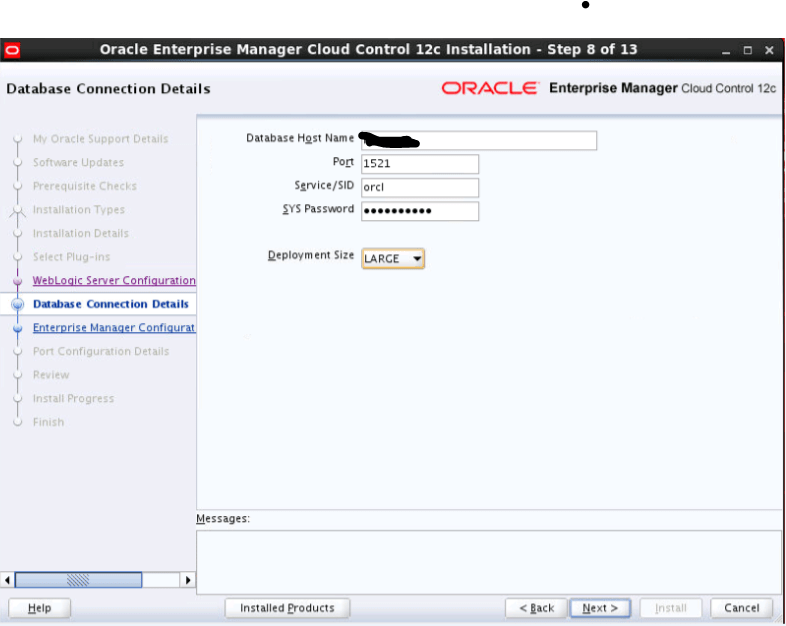
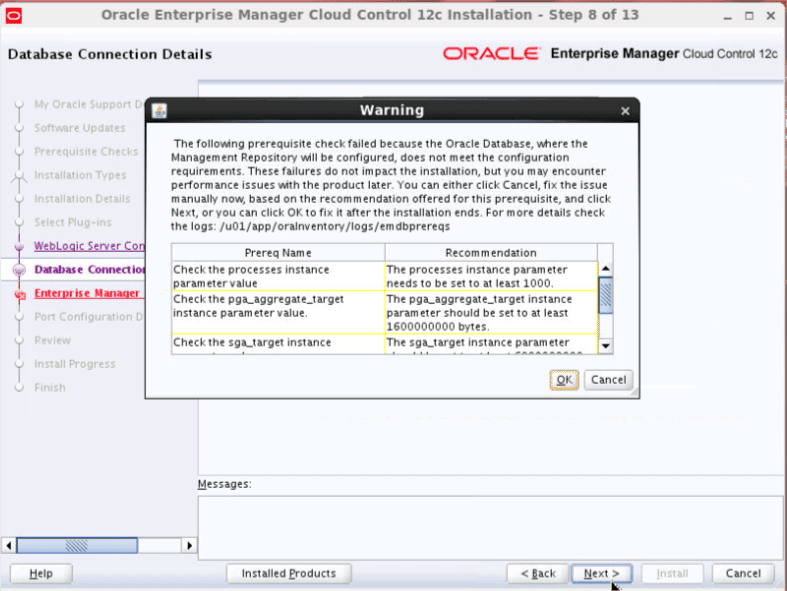
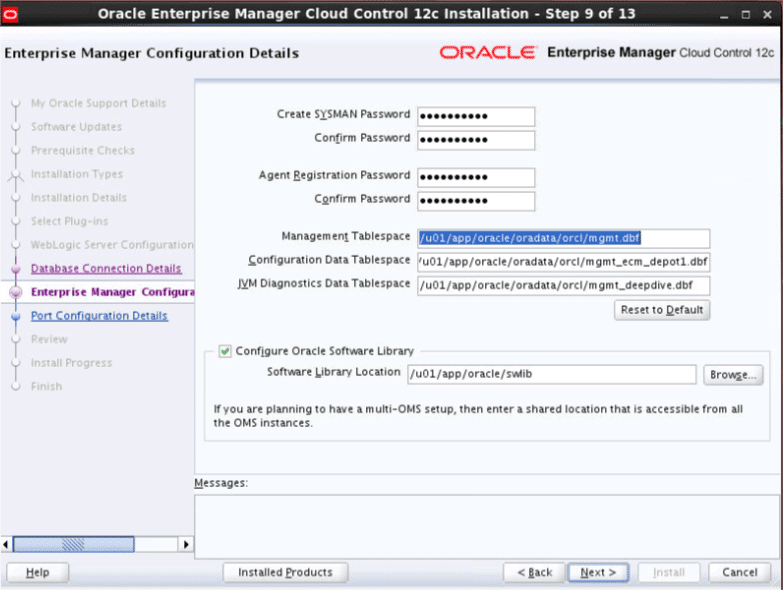
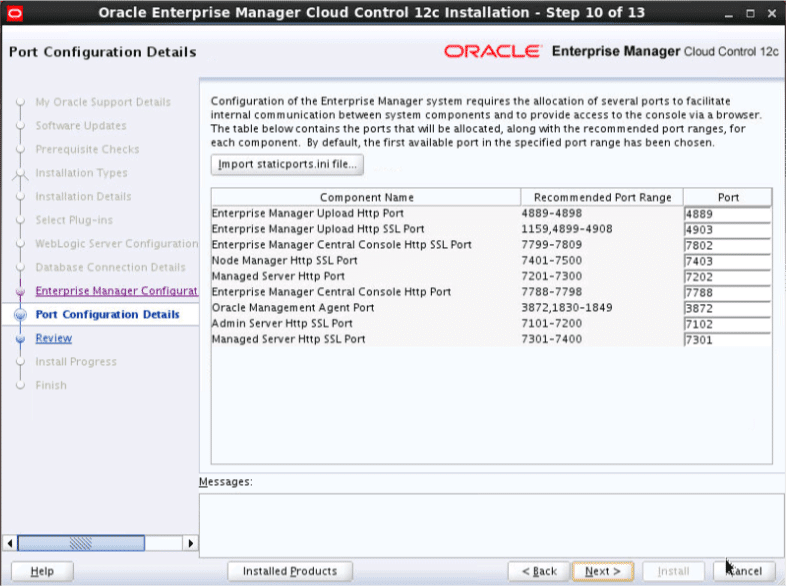
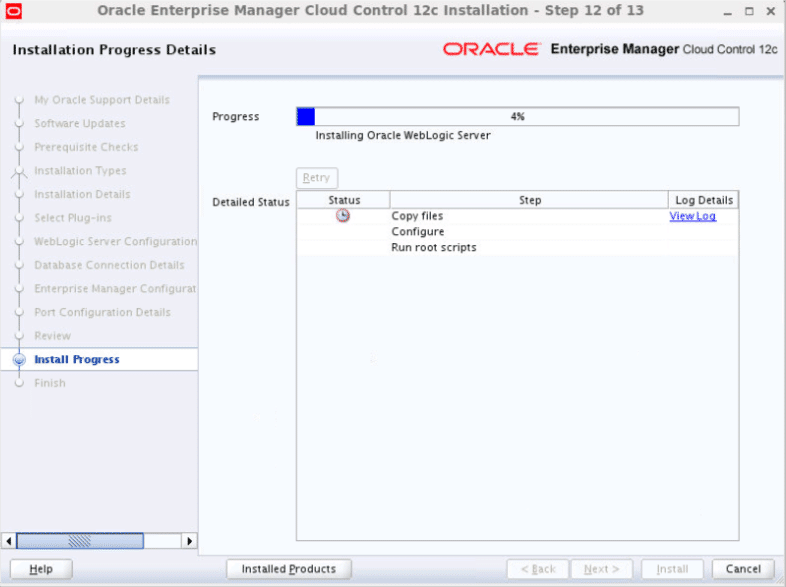
The login screen is available from a web browser using the URL provided in the last screen (“https://em12cr5.localdomain:7802/em”). Log in with the username “sysman” and the password you specified during your installation.
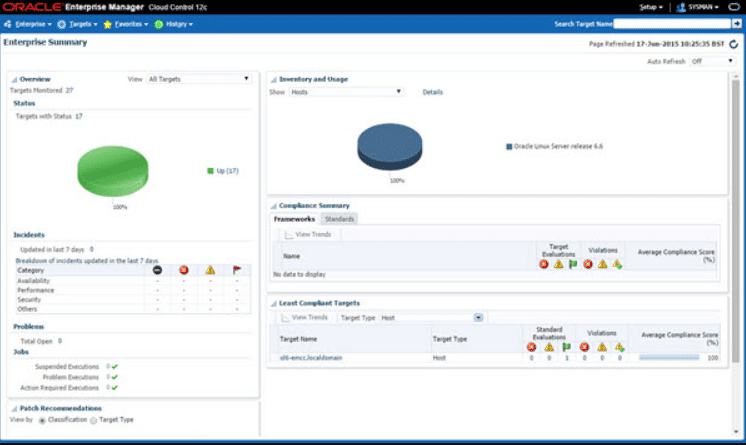
Congrats, Have a nice day.
Tags: